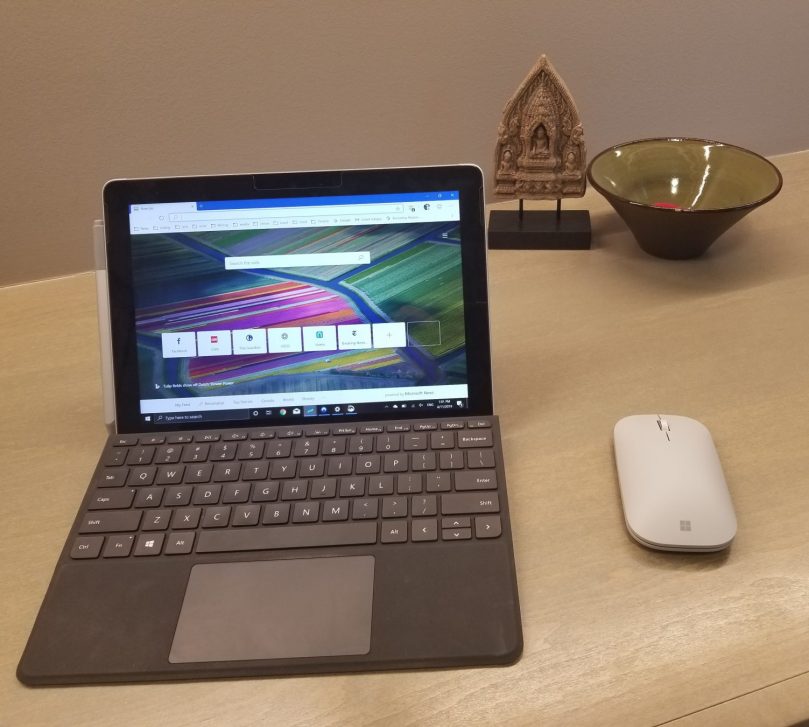You’ve just picked up the latest ultra-portable from Microsoft – what next?
The Surface Go is a fantastic piece of gear. I’ve had mine for just over 4 months, and there are a few things any new Go owner should do to get the most out of this versatile tablet.

S-Mode or Home Mode
The Surface Go comes with Windows 10 in S mode enabled by default. If you want to stick to Microsoft Store apps only, you can safely leave the tablet in this default mode. If, like me, you want to install apps (i.e Firefox or Chrome) that are not available in the store, you can switch to a standard Windows 10 Home installation. There is a great how-to over at Windows Central that can walk you through the simple steps.
Expand the Memory
I picked up the top-level Surface Go with a whopping 128 gigabyte SSD. Pretty sparse compared to my other gear – so the first thing I did was take advantage of the MicroSD slot behind the kickstand. You can use any MicroSD, but the larger and faster you use, the better the experience. I opted for a Sandisk Ultra 200GB card, which are available under $100 on Amazon. Once installed, it appears as a second drive. I opted to install Steam to that location, so all my game files are removed from my fixed disk. I also chose to save downloads to that location, which saves a bunch of memory.

Experiment with Positions
I hold my Surface Go in various positions, depending on what I’m doing. Content consumption and social media scrolling are easiest while holding the tablet vertically, with the kickstand folded out just enough to form a gap that I can “wedge” my hand into. The ability to pivot the tablet to either hand makes this configuration great for sitting in bed reading the latest “Expanse” novel or catching up on Instagram stories.
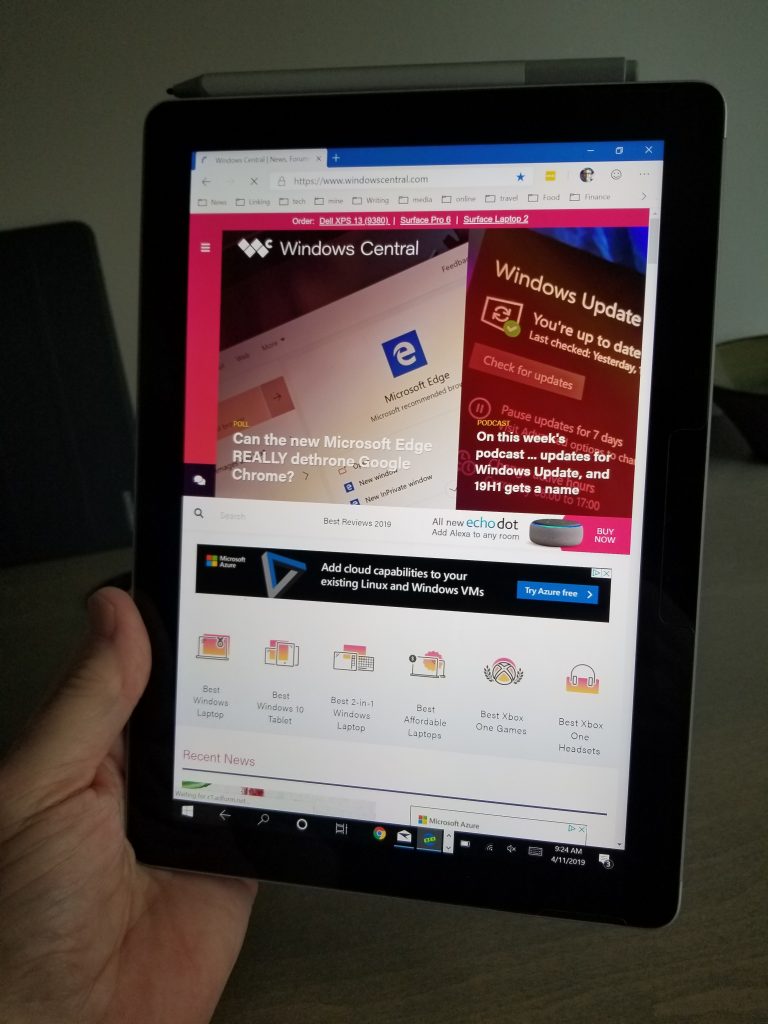
The kickstand is amazing. It allows me to use the tablet on my lap, on an arm of the couch, or propped up on a pillow. When you combine it with the type-cover, it provides a stable platform for content creation and correspondence.
The keyboard cover is great, but it also packs an “auto-off” feature that allows you to fold it around the back of the tablet. When folded all the way back, keyboard input is disabled, and tablet-mode is enabled (if you have turned on auto-switching in the action center). The keys will not react to touch when the cover is in this position. While it takes a bit to get used to the feeling of the keys under your fingers, this quick-flip feature saves having to detach the keyboard to switch to tablet mode.
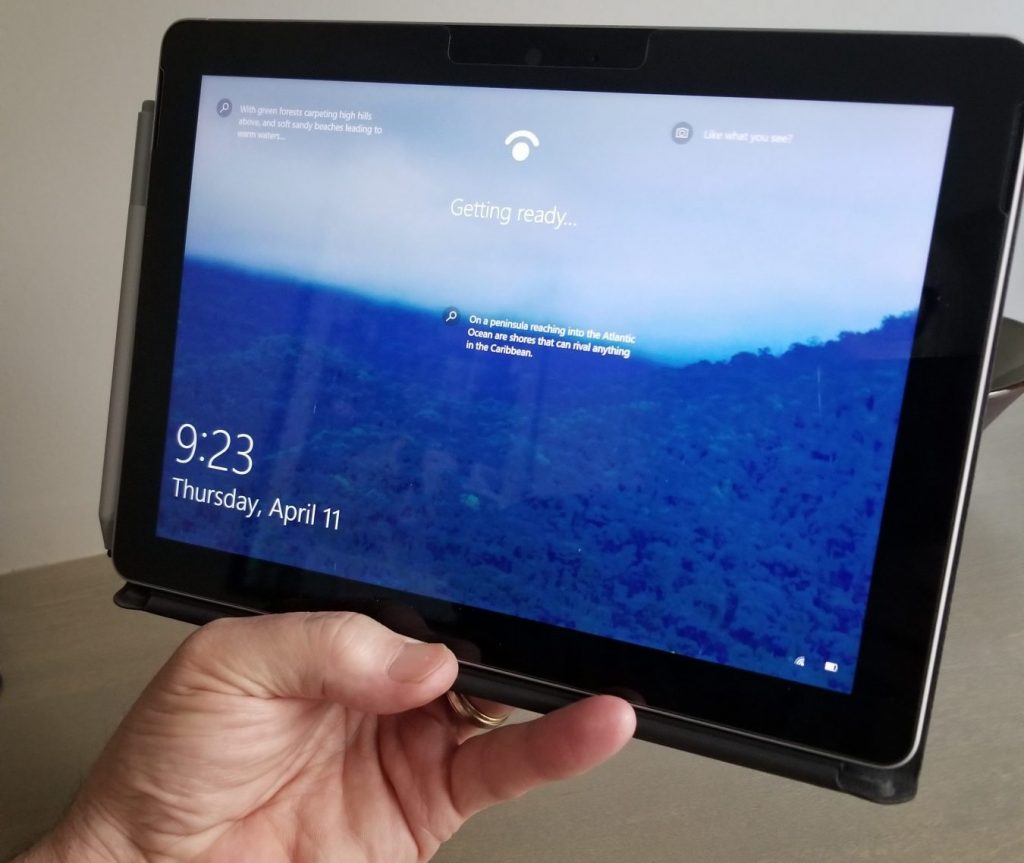
Check out Alternative Touch Keyboards
If you need to do a large amount of typing, or if you are used to a more “traditional” experience when typing, you should check out the alternatives to the stock Surface Go on-screen keyboard layout. You can choose between the standard on-screen keyboard, a “compact” version, handwriting panels, or a fully functional on-screen keyboard just like a normal physical keyboard.
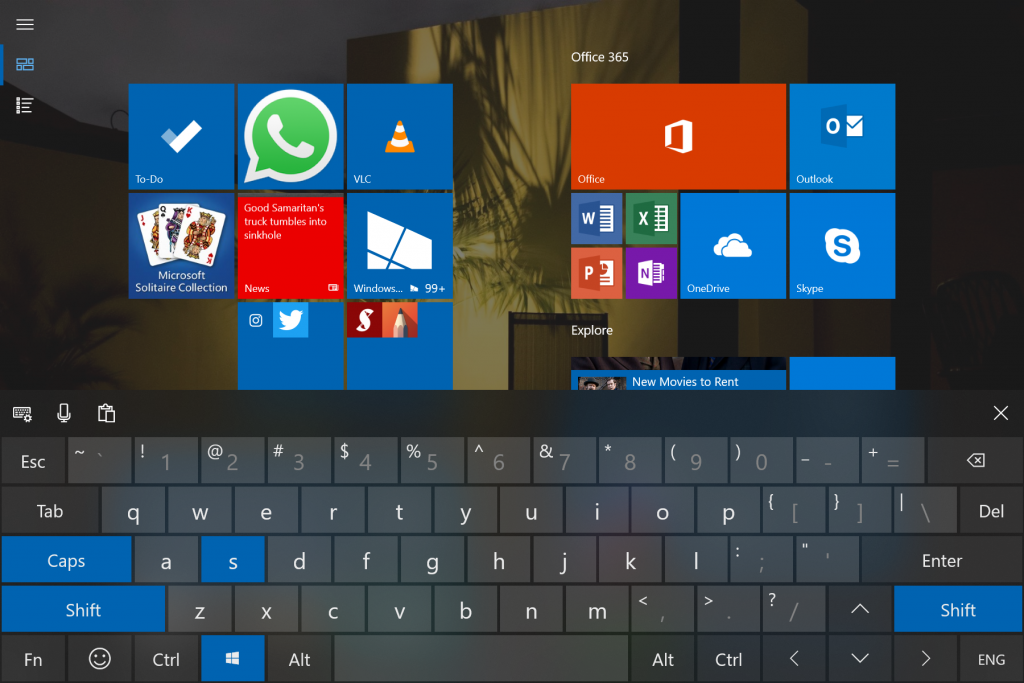
Load Up Some Apps
There are some great games and apps that work very well on the Surface Go.
You should immediately check out OneNote, the do-everything note-taking and journaling application that comes standard with the Surface Go. It supports clipping, pen input, and synchronization with the mobile versions of the application, so your notes are always with you.
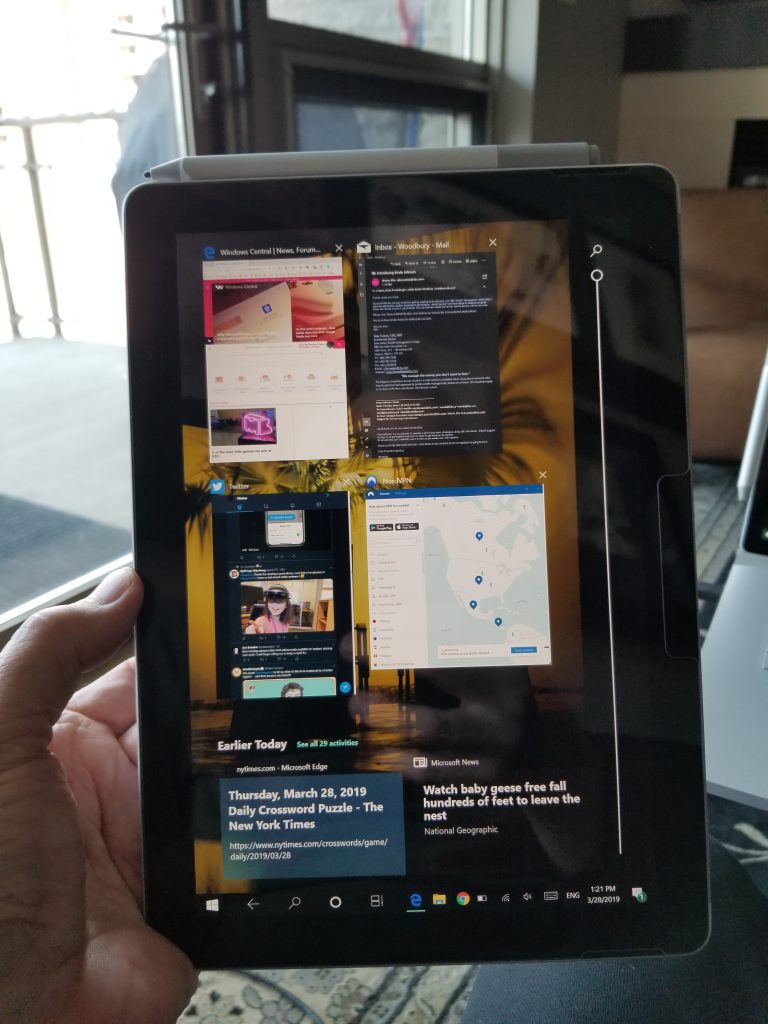
Drawing and sketching on the small tablet can be a lot of fun. If you have purchased the optional pen (a must-have in my opinion) check out Autodesk Sketchbook and the Sketchable app to exercise your creativity.
For gaming, there are several great games available that work very well on the Surface Go. Minecraft plays well, as do Steam titles like “Slay the Spire”, “Celeste”, and many more.
Join Windows Insider
One of the most interesting (or foolhardy) things yo can do is join the Windows Insider program. You can opt for Fast or Slow updates, with fast being for the brave and slow for the more conservative among us. You’ll get access to new functionality and features before anyone else, but there are caveats in terms of exposure to more instability. If you want to help shape the next Windows release, this might be worth investigating. I had very few issues with the Windows Insider program fast ring when I added the Surface Go.
Enjoy!
I took my Surface Go with me on a three-week vacation, and did not miss my Surface Book 2 daily driver at all. It may not be as fast or as powerful as a standard laptop, but for content consumption, light gaming, and on-the-go productivity, it is a winner.
If you have any tips for getting the most out of your Surface Go, please share!